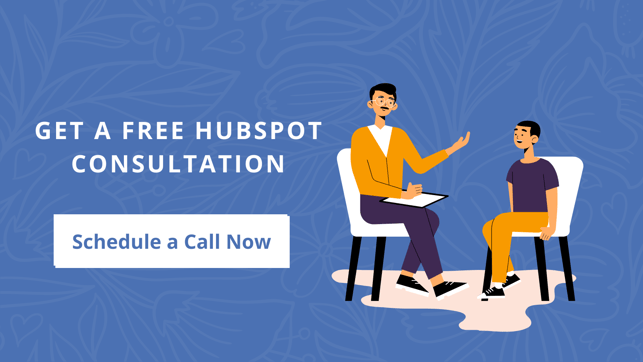The Ultimate HubSpot CRM Migration Checklist
Migrating to a new CRM requires a lot of effort, especially if you have a huge volume of data to move. Data migration is the important step in CRM migration and any errors would result in the loss of hard earned contacts. In this blog, we inform you about HubSpot CRM migration process so you can focus less on data migration and more on converting your contacts into customers.
Why migrate to HubSpot CRM in the first place?
The sole purpose of your CRM is to manage, segment and communicate one on one with your contacts. With the customer expectations for a more delightful experience and an increase in business demands, businesses need a CRM that is not just scalable and simple to use but also an integrated platform that offers marketers and sales teams to perform their promotional activities using a shared database and connects with other systems and solutions available in the market.
HubSpot is an all-in-one marketing platform that brings together CRM, website, marketing automation and customer service capabilities in one platform to manage contacts, nurture them and convert them at scale. At the center of the HubSpot's Marketing Platform is the CRM whose data is available across other marketing tools such as workflows, sales sequences and many more. HubSpot CRM is completely free and is scalable when compared to other CRMs in the market. Depending on your business needs, you can upgrade your plan for other features such as web hosting, email marketing, marketing automation and others that you need on top of your HubSpot CRM.
dJolt offers a free consultation for companies looking to migrate their CRM to HubSpot. To schedule a call, click below.
How we migrated our client from Zoho to HubSpot CRM?
One of our customers in the technology industry had relied on several tools for their inbound marketing and sales activities. The customer offers several ERP services and platforms for large enterprises with a revenue of more than >60 million USD. The customer didn't have a shared database and didn't have a place for tracking all the communications made to individual contacts. The company's sales teams and stakeholders used Zoho for customer management. However, marketing teams did not have access to the CRM and reached out to the same contacts multiple times and many of their campaigns backfired. Their marketing teams tried Zoho but identified that Zoho was not scalable.
The client explored the CRM solutions available in the market and reached out to dJolt. We analyzed their business challenges and informed them about HubSpot. We signed them up for a 14-day trial of HubSpot marketing professional plan and walked them through all the features. They reviewed other marketing platforms as well. However, they were costly, complex and not user friendly. When they finally decided to implement HubSpot, we crafted a CRM migration plan tailored to their business needs.
We exported all their existing CRM data and performed data hygiene. We mapped the existing properties with HubSpot CRM properties. When there was no default HubSpot property existed, we created custom properties and mapped them to avoid data loss. We completed a test import to review what worked and what did not. Once the test import provided 100% results, we followed the same process and migrated rest of the data to HubSpot CRM.
Here's the HubSpot CRM migration checklist:
Exporting your legacy CRM database
The first step in the migration is to export your legacy CRM's data. Depending on your CRM, your download may contain several files related to contacts, companies, deals and tasks. Each file contains unique information but are linked to your individual contacts using a unique identifier.
CRM is primarily about management of your contacts. Contacts are the people who showed interest in your company's solutions or blog. These contacts are linked to Companies, tasks, deals and other elements in your CRM. So we recommend migrating your contact data first.
Cleaning your database
When you migrate from one CRM to another, it is important to clean your database. The CRM is new to you and we don't want you to get lost in the untidy data. Look for duplicate columns and any other irrelevant data in the spreadsheets. Resolve them before you export your data to HubSpot.
Create custom properties in HubSpot
You might have a lot of data collected from your contacts. In order to export all this data to HubSpot CRM, you may need to create custom properties based on the data that you have. To create custom properties, log in to your HubSpot account and head over to Settings > Properties.
HubSpot offers several field types for storing your data. Here is the list of field types that HubSpot CRM supports.
- Drop down selection
- Text field
- Multiple checkboxes
- Radio button
- Number field and
- Data pickers
You also have an option to create custom properties while exporting your contacts to HubSpot. We recommend this method only when you have to create a few custom properties.
Test migration with a contact and data mapping
Now that you have created the custom properties in HubSpot, we recommend you to test the process with one contact. We recommend you to choose a contact that is linked to other objects such as Companies, tasks and deals for analyzing the situation better.
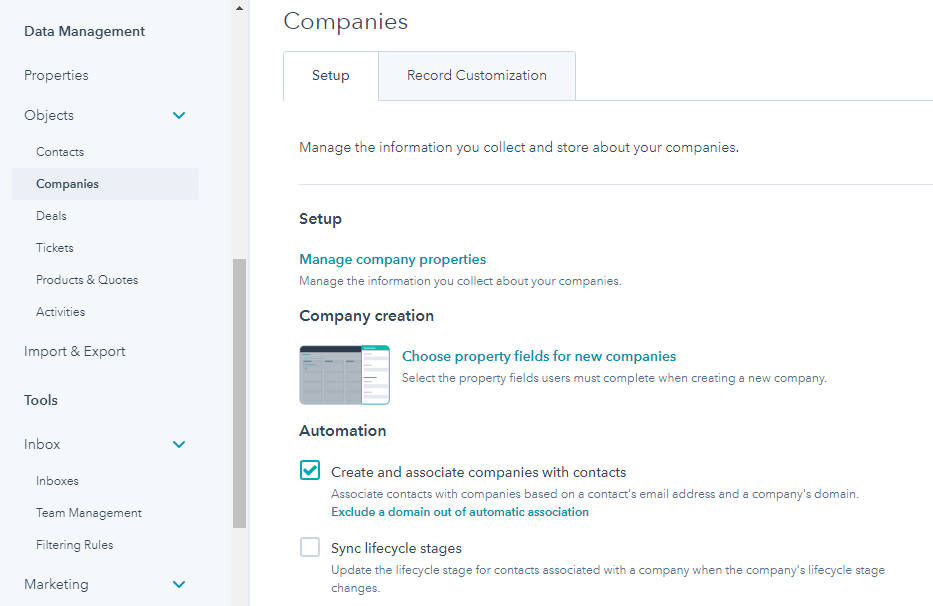
HubSpot automatically creates companies using the contact's email address and company domain. To turn this option on, go to settings > Data Management > Companies and check the option to associate contact with a company based on the contact's email address and company domain.
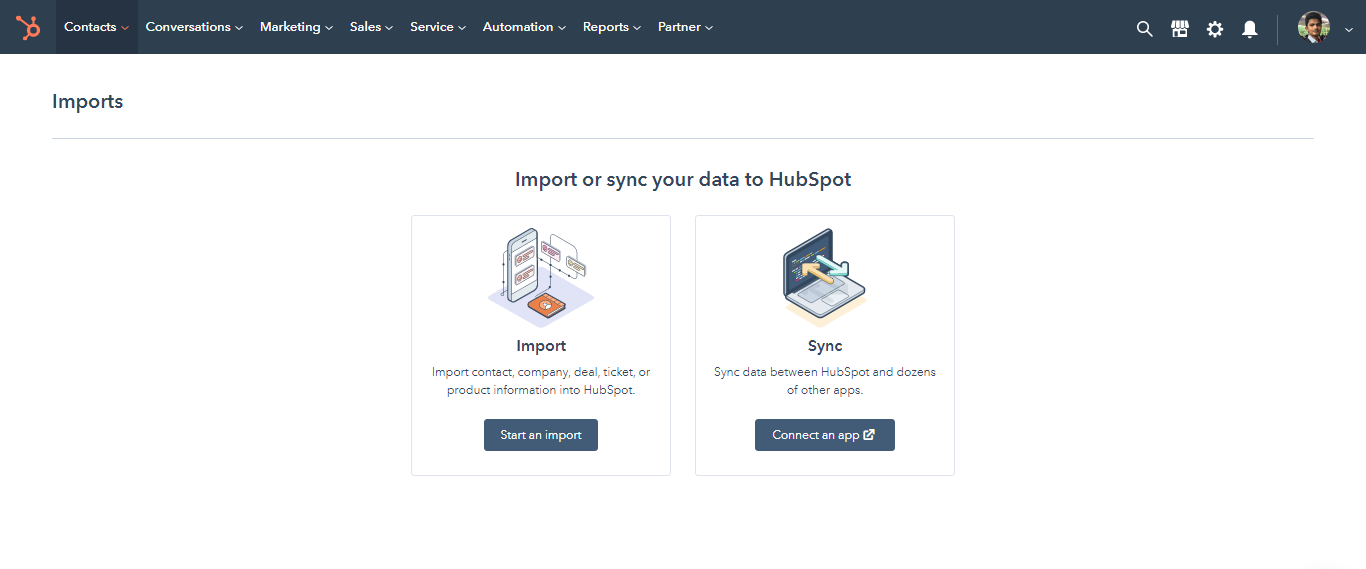
Now, click on "Import" button located in the top-right of the Contacts section to upload the test data and map the data in the excel sheet with the default and custom properties created in HubSpot. Once the data is mapped, click on "Import" located at the bottom of the screen.
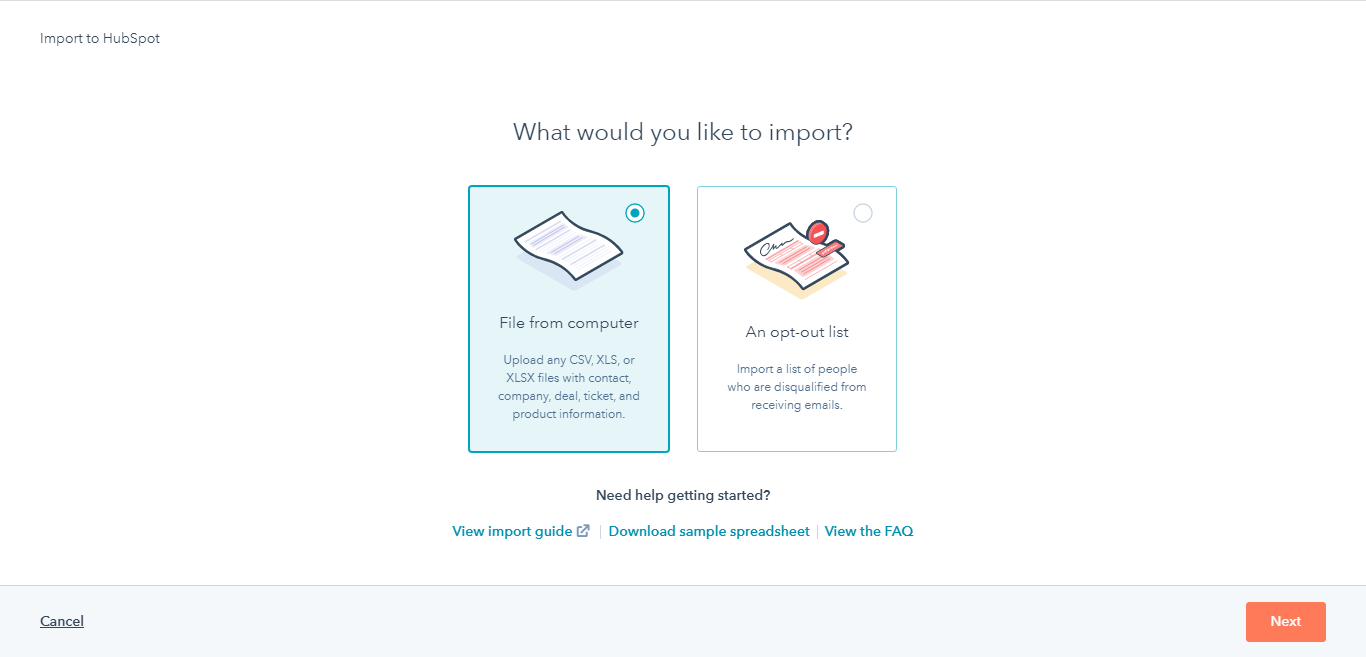
Select "File from computer" to upload the contact data.
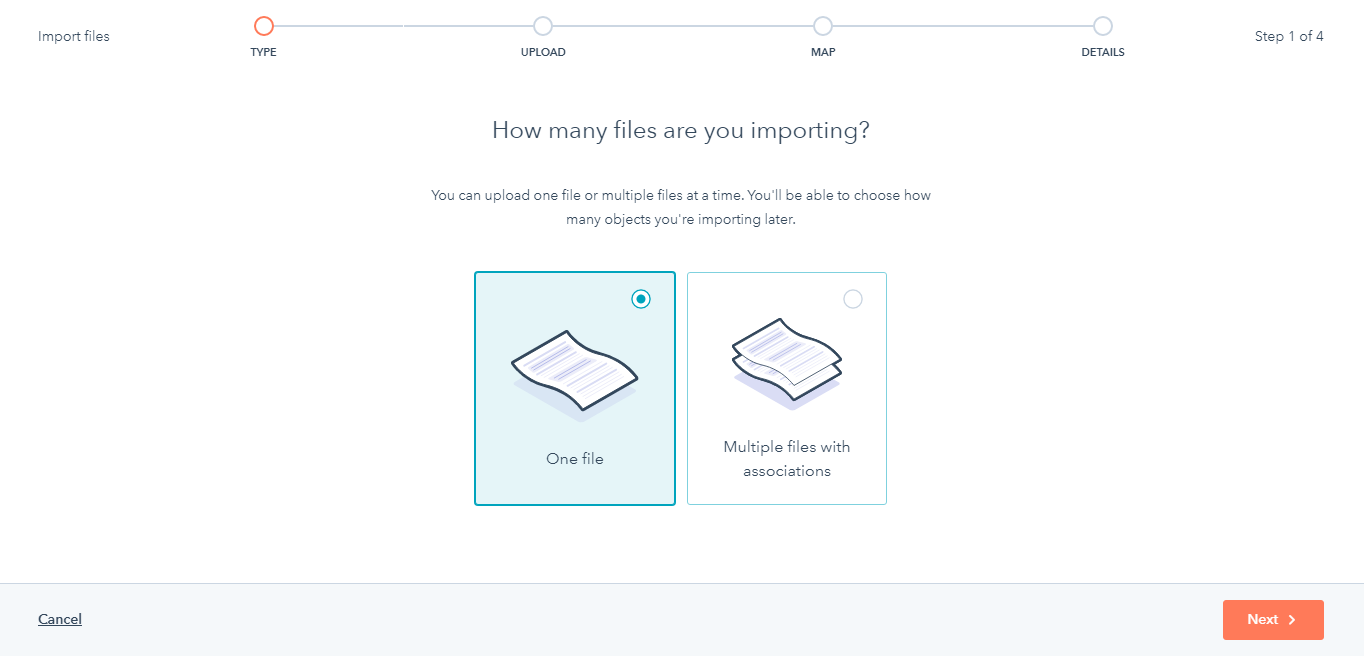
You can upload one file or multiple files at a time. You'll be able to choose how many objects you're importing later.
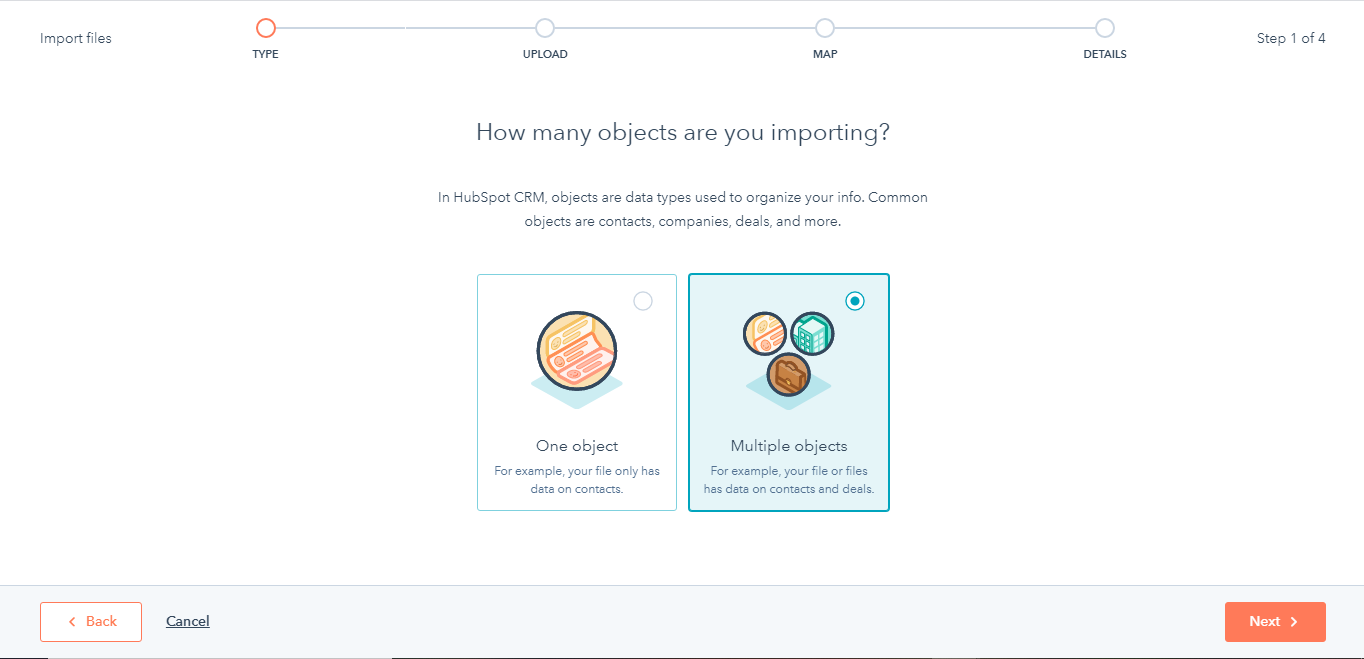
Select all the objects you'd like to import and associate.
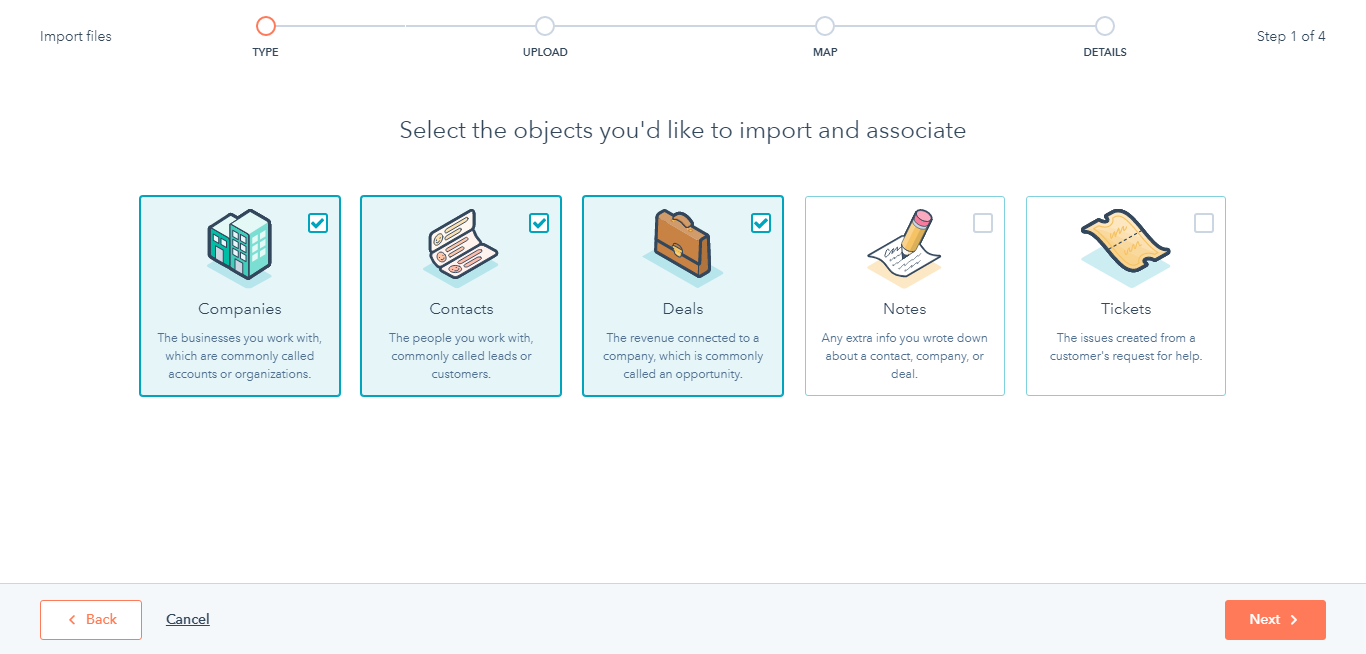
Depending on the number of object types you are importing, select "One object" or "Multiple objects". Since we are importing all the data linked to contact such as company and deals, select multiple objects and click "Next".
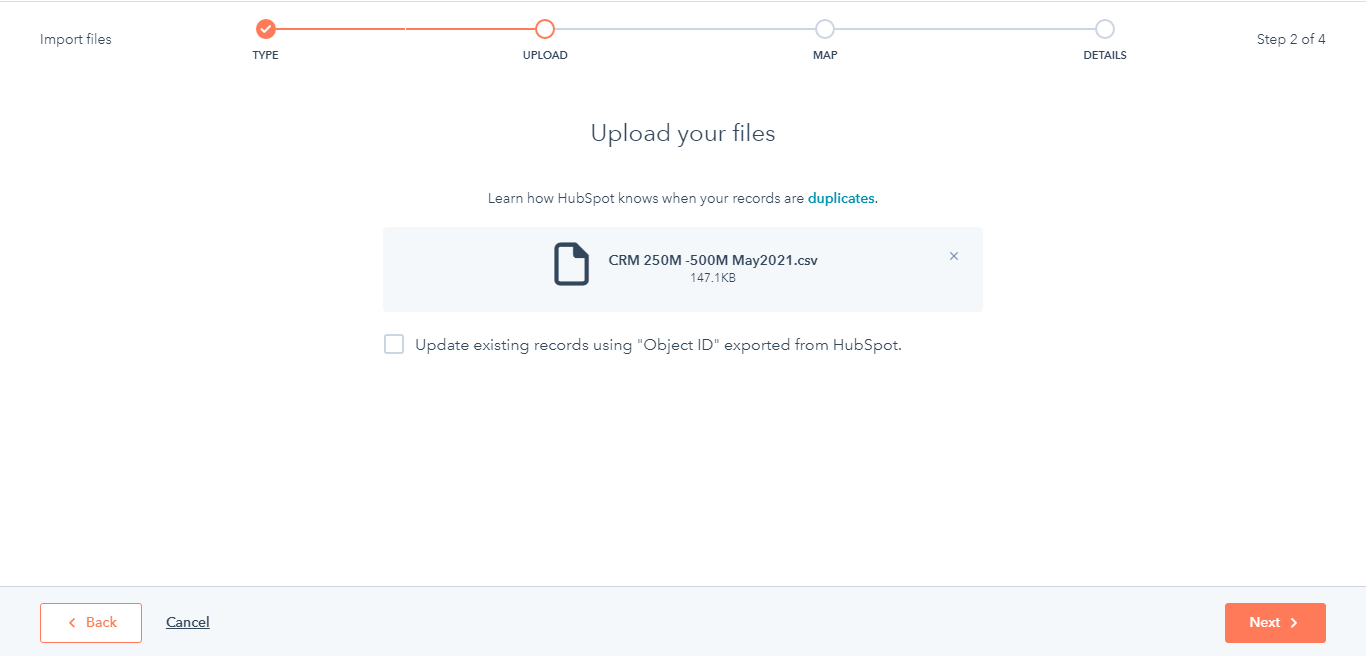
Upload the CSV file related to your contact.
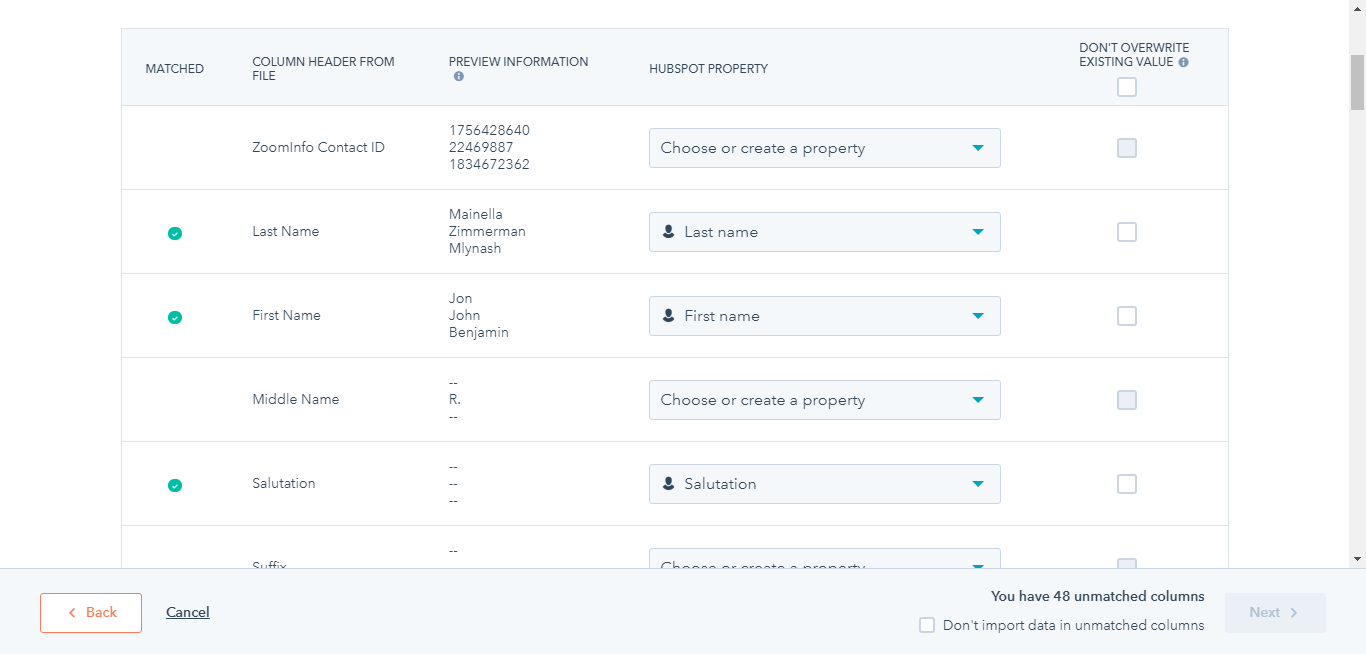
Verify the migration
At this stage, you need to verify whether the contact data is migrated properly. If the data in HubSpot CRM does not match with the data in the excel sheet, list down the issues and identify the root causes. These issues could be because of poor quality data or improper data mapping. Fix the issues and plan a strategy for dealing with such errors in the full migration.
Migrate the whole
Once the issues are cleared, it is time to import the whole data into HubSpot with confidence. It does not mean that you should relax. Cross check the data in the HubSpot CRM with that of the imported spreadsheet. Despite test migration, a few issues may crop up and it is essential that you be ready to face any possible issues that could arise. Once the full migration to HubSpot CRM meets our expectations, your HubSpot CRM is ready to use. Finally, Inform the marketing and sales teams about the completed change and the positive impact of the change.
Do checkout our HubSpot CRM Migration Services to learn about our HubSpot migration capabilities and what we offer.