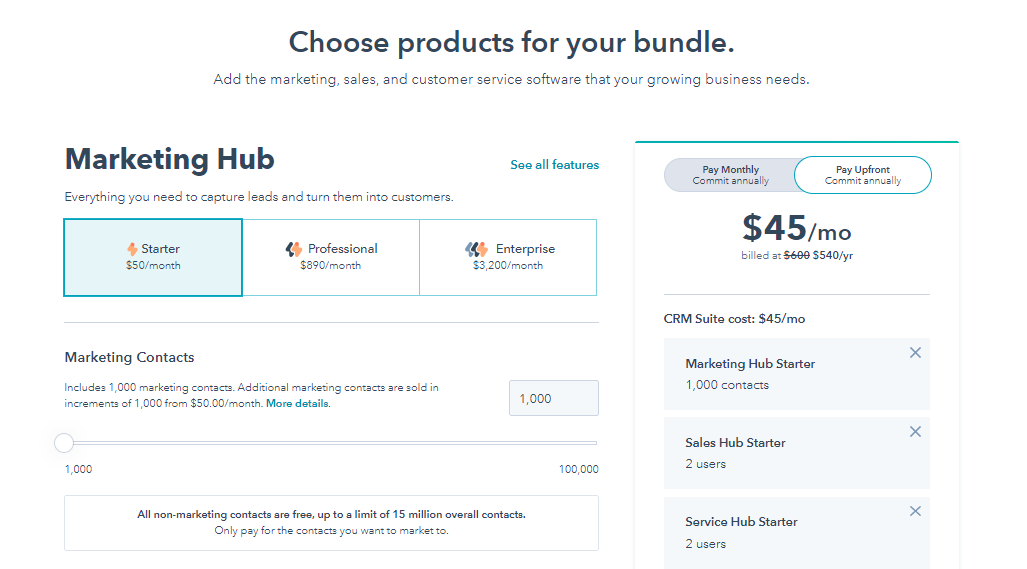Did HubSpot Just Revolutionize Font Usage?
Introduction
Did HubSpot Just Revolutionize Font Usage? This question has been on the minds of many marketers and designers who use HubSpot's powerful platform. HubSpot's advancements in font usage are not just a minor update; they are a significant leap forward for brands aiming to enhance their visual identity.
Why does this matter? Visual appeal is crucial in content engagement. The right font can make your message more compelling, improve readability, and reinforce your brand's personality. Fonts play a vital role in how your audience perceives your content, making it essential to choose and use them wisely.
This blog will explore how HubSpot has transformed font usage. We will discuss:
- The difference between default fonts and custom fonts
- How to integrate Google Fonts into your designs
- The benefits of using the Design Manager for advanced customization
We will also share tips on effectively leveraging these features to ensure consistent branding across all your digital assets.
In addition to font usage, we also offer assistance with content creation for HubSpot marketing campaigns, ensuring that your content is engaging and informative, tailored to your target audience.
What sets us apart from other agencies is our personalized approach. As one of the top-rated HubSpot consulting companies, we don't offer one-size-fits-all solutions. Instead, we provide customized strategies that fit your specific needs (learn more about what makes our agency different).
Furthermore, if you're looking to expand your brand's online presence, we can guide you on how to connect additional brand domains in HubSpot, a crucial step in maximizing your brand's visibility.
Lastly, it's important to note that these advancements are part of the broader capabilities of the HubSpot CMS, which continues to evolve and provide businesses with the tools they need to succeed in the digital landscape.
Understanding HubSpot's Font Options
1. Default Fonts vs. Custom Fonts
HubSpot offers a range of default fonts that can be easily integrated into your website design. These standard fonts are designed to ensure compatibility across various browsers and devices, providing a seamless user experience. Common choices include Arial, Helvetica, and Times New Roman. While these fonts are reliable, they may not offer the distinctiveness required for strong brand identity.

Limitations of HubSpot's Default Fonts:
- Lack of uniqueness: Default fonts are widely used, making it challenging to distinguish your brand.
- Limited customization: Standard fonts may not align perfectly with your brand's visual style.
- Consistency issues: Ensuring consistent appearance across different platforms can be difficult with basic font options.
Custom fonts present an opportunity to overcome these limitations by offering more control over your brand's visual elements. Incorporating custom typefaces allows you to create a unique and memorable identity, essential for standing out in a crowded market.
Benefits of Using Custom Fonts:
- Enhanced branding: Custom fonts enable you to align your typography with your brand’s personality, creating a cohesive visual identity.
- Improved aesthetics: Unique fonts can elevate the overall look of your content, making it more appealing and engaging.
- Consistency across platforms: Custom typefaces help maintain a uniform appearance on all devices and browsers, ensuring a professional look.
Understanding the importance of font choice in branding is crucial. With HubSpot’s capabilities, leveraging custom fonts can significantly enhance your digital presence. However, to fully harness these capabilities and measure the success of your HubSpot consulting efforts, it's beneficial to work with experts like those at dJolt, a trusted HubSpot consulting agency. Their team of certified consultants can provide invaluable assistance in navigating HubSpot's features and functionalities. Additionally, their success stories demonstrate how they have helped numerous clients achieve their marketing goals through effective inbound marketing strategies.
2. Integrating Google Fonts into HubSpot
HubSpot offers a range of default fonts, but leveraging Google Fonts can significantly enhance your website's visual appeal and branding. Here’s a step-by-step guide on accessing and integrating Google Fonts into HubSpot.
Choosing Google Fonts for Your Website
Access the Google Fonts Library:- Visit the Google Fonts page.
- Browse through various font options. Popular choices include Roboto, Open Sans, and Lato.
- Use the preview text feature to see how different fonts will look with your content.
- Click on the desired font card.
- Customize the font by choosing specific styles (e.g., bold, italic).
- Select "Embed" to get the HTML code snippet.
Integrating Google Fonts with HubSpot Using HTML Code
Copy the HTML Code:- In the "Embed" section of the selected font, you’ll find an HTML link tag.
- Copy this code snippet for use in your HubSpot account.
- Navigate to your HubSpot account.
- Go to Marketing > Files and Templates > Design Tools.
- Locate or create a CSS file within your design manager where you want to include the custom font.
- Paste the copied <link> tag inside the <head> section of your HTML file if using HTML templates or directly in your CSS file by using @import.
- html
- css @import url('https://fonts.googleapis.com/css?family=Roboto&display=swap');
- Define CSS rules to apply your newly added font across different elements on your site.
- css body { font-family: 'Roboto', sans-serif; }
By following these steps, you can customize typography with Google Fonts without relying solely on standard fonts or default properties fallback offered by HubSpot. This flexibility allows for a more personalized and consistent brand identity across your digital presence.
If you're considering a more comprehensive approach to enhancing your online presence, including aspects like website migration or CRM integration, exploring professional services could be beneficial. For instance, HubSpot CRM migration services can help streamline transitions effectively.
Additionally, ensuring that your website is optimized for performance is crucial. Utilizing tools like Website Grader can provide insights into areas of improvement.
Lastly, if you're interested in adopting inbound marketing strategies, downloading our comprehensive Inbound Marketing Guide could provide valuable insights and methodologies to implement in your business strategy.
3. Exploring Different Font Types Supported by HubSpot
When it comes to font types, HubSpot offers a variety of options to enhance your website design. Understanding these options helps in making informed decisions about which fonts best suit your brand's needs.
Default Fonts vs. Custom Fonts
Default Fonts: HubSpot provides a selection of standard fonts like Arial, Times New Roman, and Verdana. These are considered standard fonts given their wide compatibility across different browsers and operating systems.
Custom Fonts: For a more personalized touch, custom fonts can be integrated. Utilizing custom fonts allows you to align your typography with your brand identity, creating a unique look and feel for your website.
Font Types Supported by HubSpot
HubSpot supports multiple font file types, each with its own set of advantages:
- TrueType Fonts (TTF): Widely supported across all major browsers and operating systems, making them a reliable choice.
- OpenType Fonts (OTF): An extension of TTF that includes additional features like ligatures and alternate characters.
- Web Open Font Format (WOFF): Specifically designed for use on web pages, WOFF offers better compression without sacrificing quality.
Compatibility is key when selecting font types. TTF and OTF formats are supported by most modern browsers including Chrome, Firefox, Safari, and Edge. WOFF is also broadly compatible and optimized for web usage.
By leveraging these font types within HubSpot's platform, you can ensure that your typography not only looks great but is also fully functional across various user environments. Moreover, it's worth noting that our team at dJolt consists of HubSpot-certified professionals, who are experts in various aspects of the platform including its extensive font options.
Utilizing the Design Manager for Advanced Font Customization
1. Accessing the Design Manager in HubSpot
To start customizing fonts using the HubSpot Design Manager, follow these steps:
- Log into Your HubSpot Account: Begin by logging into your HubSpot account with your credentials.
- Navigate to Marketing: Once logged in, go to the top navigation menu and click on 'Marketing'.
- Select Files and Templates: In the dropdown menu under 'Marketing', select 'Files and Templates'. This will take you to the design tools available in HubSpot.
- Open Design Tools: Within 'Files and Templates', click on 'Design Tools'. This opens the Design Manager where you can access all your website's design elements.
- Locate Your Template or Module: In the Design Manager, find the template or module you wish to customize. You can use the search bar to quickly locate specific items.
- Edit HTML + HUBL Code: Once you’ve found your template or module, click on it to open it for editing. Here, you'll be able to insert custom fonts by editing the HTML and HUBL code.
- Insert Custom Fonts: To add custom fonts, use the @import rule or link external font files directly within your <style> tags in the HTML section.
- html
- Save Changes: After inserting your custom font code, make sure to save your changes by clicking the 'Publish Changes' button at the top right corner of the editor.
- Preview Your Changes: Finally, preview your template or module to ensure that the custom fonts are displaying correctly across different devices and browsers.
By following these steps, you can effectively utilize HubSpot's Design Manager for advanced font customization, enhancing your brand's visual appeal and consistency across digital platforms.
2. Creating Custom Modules with Unique Fonts Using the Design Manager
The Design Manager tool in HubSpot plays a crucial role in font customization, allowing you to create custom modules that incorporate unique fonts seamlessly into your website design. Understanding how to insert fonts effectively can elevate your brand's visual identity.
Custom Modules in HubSpot
Custom modules are reusable components that you can use across multiple pages on your website. These modules can include various elements such as text, images, and forms. By customizing these modules with unique fonts, you ensure consistent branding and enhance the overall aesthetic of your site.
Inserting Custom Fonts
To insert custom fonts into your custom modules, follow these steps:
Access the Design Manager:- Navigate to your HubSpot account.
- Go to Marketing > Files and Templates > Design Tools.
- Click on File > New File.
- Select Module and give it a name.
- Use the drag-and-drop interface to add elements to your module.
- In the module editor, click on the HTML + HUBL section.
- Insert the following code to import a Google Font or any other custom font: html
- Apply CSS rules to use the imported font in your module: css .custom-font-class { font-family: 'Montserrat', sans-serif; }
- Assign the custom class to any text element within your module: html
By following these steps, you can effectively use the font uploader feature in HubSpot's Design Manager. This approach ensures that your website design remains cohesive and visually appealing.
Understanding how to get custom fonts HTML integrated into your HubSpot environment is crucial for maintaining brand consistency. With the right tools and techniques, you can revolutionize how fonts are used on your site, making a significant impact on user experience and engagement.
Styling Content with the Drag-and-Drop Email Editor: Font Dropdown Menu Features & Limitations

1. Using the Font Dropdown Menu Effectively for Consistent Branding Across Emails
The font dropdown menu in HubSpot's drag-and-drop email editor is a powerful tool for maintaining brand consistency across all your email communications. By using this feature, you can select from a variety of fonts to ensure your newsletters resonate with your brand identity.
Overview of Font Options Available
The email editor's dropdown menu provides a range of font choices, including:
- Arial
- Georgia
- Helvetica
- Times New Roman
- Verdana
Each of these fonts has its own unique style and readability characteristics. For instance, Arial is widely recognized for its clean and modern look, while Times New Roman offers a more traditional and formal appearance.
Best Practices for Selecting a Main Text Font
To enhance readability and align with your brand identity, consider these best practices when choosing a font for your newsletters:
- Consistency: Stick to one or two fonts throughout your email to avoid visual clutter. This helps create a cohesive look that readers can easily recognize as part of your brand.
- Readability: Choose fonts that are easy to read on both desktop and mobile devices. Fonts like Arial and Verdana are often preferred for their clarity.
- Brand Alignment: Select fonts that reflect the personality of your brand. For example, if your brand is modern and innovative, Helvetica might be a suitable choice.
- Size and Spacing: Ensure the font size is large enough to be readable without straining the eyes. Typically, a font size between 14px and 16px works well for body text in emails.
By thoughtfully selecting fonts using HubSpot’s dropdown menu, you can maintain consistent branding and improve the readability of your newsletters.
2. Discovering Limitations of Fonts in Email Templates: Compatibility Issues & Workarounds
Using custom fonts in email templates can sometimes lead to compatibility issues across different email clients like Outlook or Gmail. While HubSpot offers a robust set of default fonts, there are certain restrictions you should be aware of:
- Limited Support: Not all email clients support custom fonts, which means some recipients might see fallback fonts instead.
- Rendering Issues: Fonts may not render correctly on older versions of email clients or on specific mobile devices.
To address these limitations:
- Fallback Fonts: Always specify fallback fonts in your CSS to ensure that if the primary font isn’t supported, an acceptable alternative will be displayed.
- Testing: Regularly test your emails on various platforms and devices to check how fonts render.
- Web-Safe Fonts: Consider sticking to web-safe fonts that are widely supported across all major email clients.
Additionally, leveraging HubSpot’s capabilities such as running A/B tests for marketing emails, can provide valuable insights into which fonts resonate best with your audience.
Using these strategies will help you navigate potential compatibility issues while effectively enhancing your email designs with HubSpot’s robust features.
By understanding how to use the font dropdown menu effectively and being aware of potential limitations, you can create visually appealing newsletters that stay true to your brand's identity while ensuring maximum readability and compatibility across different email clients.
2. Discovering Limitations of Fonts in Email Templates: Compatibility Issues & Workarounds
Email templates designed in HubSpot's drag-and-drop editor offer a variety of font options to enhance your newsletter's visual appeal. Despite this, certain limitations exist due to compatibility issues with popular email clients like Outlook or Gmail.
Compatibility Restrictions:
- Many email clients do not support web fonts, which means custom fonts may not display as intended.
- Clients like Outlook often default to system fonts that may not align with your brand's aesthetic.
Common Workarounds:
- Fallback Fonts: Use CSS to specify fallback fonts that are widely supported across different email clients. For example: css font-family: 'Roboto', Arial, sans-serif;
- Inline Styles: Incorporate inline styles within your HTML code to ensure better rendering consistency.
- Images for Custom Text: Convert headings or key text elements into images to retain specific font styles, though this should be used sparingly for accessibility and load time considerations.
Understanding these limitations and implementing workarounds can help maintain a consistent brand identity in your newsletters across various email platforms. Additionally, it's crucial to ensure that your email sending domain is properly connected in HubSpot for optimal deliverability. For a detailed guide on how to connect your email sending domain in HubSpot, refer to this resource.
Importing and Managing Fonts via Stylesheets: @import Code from Google Fonts & CSS Rules for Effective Font Management
1. Step-by-Step Instructions for Importing Google Fonts into Stylesheets Using @import Code
Google Web Fonts, such as Montserrat and Poppins, have become a staple in web design due to their versatility and aesthetic appeal. Integrating these fonts into your HubSpot website can significantly enhance your visual branding. Here’s a detailed guide on how to use the @import code from Google Fonts to include specific typefaces like Montserrat:
- Visit Google Fonts: Navigate to Google Fonts and search for the desired font, such as Montserrat.
- Select the Font: Click on the font you wish to use. You will be redirected to a page where you can customize the font style and weight.
- Customize Your Selection: Choose the specific styles (e.g., regular, bold) you need for your website by clicking on “Select this style”.
- Copy the @import Code: Once you have made your selections, click on “Embed” at the top right corner of the page. Under the “@import” tab, copy the provided CSS code snippet.
- css @import url('https://fonts.googleapis.com/css2?family=Montserrat:wght@400;700&display=swap');
- Open Your HubSpot Stylesheet: Navigate to your HubSpot account’s Design Manager. Locate and open the stylesheet where you want to add the new font.
- Paste the @import Code: Paste the copied @import code at the top of your stylesheet.
- Apply Font Family in Your CSS Rules: Within your stylesheet, define where and how you want to use this font by specifying it in your CSS rules.
- css body { font-family: 'Montserrat', sans-serif; }
By following these steps, you can seamlessly integrate Montserrat or any other Google Web Font into your HubSpot website, ensuring that your branding is consistent and visually appealing.
Crafting CSS Rules for Effective Management of Multiple Fonts & Minimizing Load Times Associated with Custom Typefaces
Managing multiple fonts effectively while minimizing load times is crucial for maintaining optimal website performance. Here are some techniques:
- Use Shorthand Properties: Streamline your CSS by using shorthand properties wherever possible.
- css p { font: 16px/1.5 'Poppins', sans-serif; }
- Specify Fallback Options: Always include fallback options to ensure text displays correctly if a custom font fails to load.
- css h1 { font-family: 'Montserrat', Arial, sans-serif; }
- Preload Key Fonts: Preloading critical web fonts can improve loading times and user experience.
- html
Using these methods will help ensure that your custom typefaces enhance rather than hinder your site’s performance
2. Crafting CSS Rules for Effective Management of Multiple Fonts & Minimizing Load Times Associated with Custom Typefaces
Managing multiple fonts effectively in your HubSpot website involves a blend of strategic CSS rules and optimization techniques. When importing fonts through stylesheets, such as Google Web Fonts Montserrat, you can follow several best practices to streamline your CSS and enhance load times.
Using Shorthand Properties and Fallback Options
To make your CSS more efficient, shorthand properties are invaluable. They allow you to consolidate multiple properties into a single, concise line of code. For example:
css body { font: 400 16px/1.5 "Montserrat", sans-serif; }
This line sets the font weight, size, line height, and fallback all at once. Additionally, specifying fallback options ensures that if Montserrat fails to load, the browser will use a default sans-serif font, maintaining visual consistency.
Optimizing Loading Speeds with CDNs and Font Preloading
Utilizing a Content Delivery Network (CDN) for font hosting can significantly improve loading speeds. CDNs distribute the load across multiple servers worldwide, ensuring faster access times for users regardless of their location.
Preloading fonts is another technique to enhance performance. By using the link rel="preload" attribute in your HTML <head> section, you instruct the browser to fetch the fonts early in the page load process:
html
For example, preloading Poppins can be done similarly:
html
Applying Fonts Efficiently Across Your Site
Once you've imported your desired fonts, applying them systematically across various elements ensures consistency and improved readability:
css h1, h2, h3 { font-family: "Poppins", sans-serif; } p { font-family: "Montserrat", sans-serif; }
This approach centralizes font usage guidelines within your stylesheet, making it easier to manage and update as needed.
Reducing Font Load Times
Minimizing load times associated with custom typefaces involves combining several strategies:
- Limit the number of weights and styles: Only include the necessary weights (e.g., 400 and 700) to reduce file sizes.
- Use modern image formats: Employ formats like WebP for images that accompany text-heavy sections to further optimize loading speed.
Adopting these techniques helps ensure that your custom fonts enhance rather than hinder user experience on your HubSpot site. If you're looking for help with content creation that aligns with these SEO best practices while managing multiple fonts efficiently on your HubSpot site, consider exploring potential careers with our team at dJolt. We're dedicated to creating sleek and eye-catching content that not only enhances user experience but also optimizes for search engines.
Exploring Font Settings for Different Content Types: Web Pages, Blog Posts, Knowledge Base Articles & Landing Pages
Best Practices for Selecting Appropriate Typefaces Based on Content Type & User Experience Considerations

When it comes to leveraging HubSpot’s advanced font settings, selecting the right typeface for each content type is crucial. Tailoring fonts to different content types not only enhances readability but also strengthens your brand identity. Here are some best practices:
1. Web Pages
- Headings: Use bold and impactful fonts like Montserrat or Lora to make headings stand out.
- Body Text: Opt for clean and readable fonts such as Roboto or Open Sans. These fonts ensure that the main content is easy to read on various devices.
- Call-to-Actions (CTAs): High-conversion elements like CTAs benefit from attention-grabbing fonts like Raleway, which can drive user action.
2. Blog Posts
- Title Fonts: Choices like Merriweather or Georgia provide a professional and polished look for blog titles.
- Content Body: Fonts like Arial or Verdana enhance readability, particularly in longer articles. Ensuring that your blog posts are easy on the eyes keeps readers engaged.
- Quotes and Highlights: Use italicized versions of your body font for quotes or highlights to differentiate them from the main text.
3. Knowledge Base Articles
- Section Headers: Fonts such as Helvetica Neue give a clean and modern look, ideal for technical documentation.
- Text Body: Consistency is key here. Fonts like Tahoma or Calibri are both legible and professional, making them suitable for instructional content.
- Code Snippets: For any code examples, use monospaced fonts like Courier New to clearly distinguish code from regular text.
4. Landing Pages
- Headlines: Strong and captivating fonts such as Impact or Oswald can significantly improve the visual appeal of landing pages.
- Supporting Text: Fonts like Nunito offer a friendly yet professional touch, which is ideal for persuasive copy.
- Testimonials and Reviews: Italicized or stylized versions of your supporting text font can add credibility and authenticity.
By customizing font choices based on content type, you create a cohesive user experience that aligns with your brand’s personality. Whether it's a web page aiming to convert visitors into customers or a blog post designed to inform and engage, tailoring your font usage ensures that every piece of content communicates effectively.
Combining these font strategies with HubSpot’s robust design tools empowers you to craft visually appealing and user-friendly websites, enhancing both engagement and conversion rates.
Web Pages & Blog Posts
When it comes to web pages and blog posts, the right font can significantly elevate user experience and brand perception. HubSpot's advancements in font usage offer a plethora of options that can transform your content presentation.
Choosing the Right Font for Web Pages:
- Readability: For body text, prioritize fonts that are easy on the eyes. Sans-serif fonts like Arial or Helvetica ensure clarity and readability.
- Brand Consistency: Use custom fonts that align with your brand identity. Integrating Google Fonts into HubSpot allows you to select unique typefaces that reflect your brand's personality.
- Hierarchy: Differentiate headings, subheadings, and body text by using variations in font weight and size. This creates a clear visual hierarchy, making your content easier to scan.
Optimizing Fonts for Blog Posts:
- Engagement: Engaging readers starts with a visually appealing layout. Pairing a readable body font with a more distinctive heading font can capture attention.
- Load Times: Balance aesthetics with performance. Opt for web-friendly fonts (e.g., WOFF) that maintain quick load times.
- Consistency Across Devices: Ensure font compatibility across various devices and browsers to provide a seamless reading experience.
HubSpot's flexibility in supporting different font types (TTF, OTF, WOFF) means you can tailor your typography to best suit specific content types, whether it's detailed articles or visually dynamic landing pages. This versatility is crucial for maintaining a professional look across all digital touchpoints.
Knowledge Base Articles & Landing Pages
When it comes to knowledge base articles and landing pages, HubSpot's advancements in font usage are groundbreaking. The ability to customize fonts ensures that your content isn't just informative but also visually appealing. This makes it easier for users to digest information and enhances the overall user experience.
Knowledge Base Articles:
- Consistency: Using the same fonts across all articles helps maintain a consistent look and feel, fostering a professional image.
- Readability: Custom fonts can be chosen to enhance readability, crucial for complex or technical content.
- Branding: Aligning fonts with your brand identity reinforces your branding efforts and makes your knowledge base instantly recognizable.
Landing Pages:
- First Impressions: The right font can make an immediate impact, capturing attention and setting the tone for the visitor's experience.
- Conversion Rates: Customized fonts can guide visitors' focus on key elements like CTAs (Call-to-Actions), potentially increasing conversion rates.
- Flexibility: HubSpot allows you to integrate various font types (TTF, OTF, WOFF), enabling flexibility and creativity in design.
By leveraging HubSpot's font customization options, you ensure that both your knowledge base articles and landing pages are not only informative but also engaging and aligned with your brand's visual identity.
Conclusion: Embracing The Future Of Typography With Djolt And Hubspot!
HubSpot's advancements in font usage offer a significant leap forward for brands looking to enhance their visual appeal and content engagement. The ability to integrate custom fonts, leverage Google Fonts, and utilize various font types ensures that your brand's typography is both unique and effective.
Key Takeaways:
- Customization: Custom fonts allow for a more personalized and brand-consistent experience.
- Integration: Seamless integration with Google Fonts opens up a vast library of typefaces.
- Flexibility: Support for multiple font formats ensures compatibility across different browsers.
By understanding how to use these features effectively, you can elevate your branding strategy. HubSpot’s tools, combined with dJolt’s expertise, empower you to create visually stunning and engaging content.
"Did HubSpot Just Revolutionize Font Usage?" Absolutely. With these new capabilities, the possibilities for creative and impactful typography are endless.
For expert guidance on leveraging HubSpot's font tools to their fullest potential, dJolt is your trusted partner. Together, we can ensure that your digital presence not only meets but exceeds industry standards.
Embrace the future of typography with confidence. Reach out to dJolt today and discover how we can help you transform your brand’s visual identity. In addition to our expertise in typography, we also offer valuable resources such as our 30 Greatest Lead Gen Tips & Tricks to keep your sales funnel full while you sleep. Furthermore, our ROI calculator can assist in evaluating the effectiveness of your marketing strategies. Lastly, for those looking to implement HubSpot effectively, our HubSpot onboarding services provide expert support for a seamless transition.
FAQs (Frequently Asked Questions)
HubSpot has introduced significant advancements in font usage, allowing brands to leverage custom fonts and integrate Google Fonts effectively. This revolutionizes how brands can enhance their visual appeal and content engagement.
You can integrate Google Fonts into your HubSpot website by accessing the Design Manager and following a step-by-step guide to choose the desired fonts. This involves using HTML code to customize typography directly on your site.
When selecting fonts for email templates, it is crucial to choose a main text font that aligns with your brand identity and enhances readability. Additionally, be aware of compatibility issues with popular email clients like Outlook or Gmail.
You can manage multiple fonts efficiently by using @import code from Google Fonts in your stylesheets. Implementing CSS rules that utilize shorthand properties and fallback options can also help streamline your code and minimize load times.
Selecting appropriate typefaces should be based on content type and user experience considerations. Different content types, such as web pages, blog posts, knowledge base articles, and landing pages, may require specific font choices to ensure clarity and engagement.