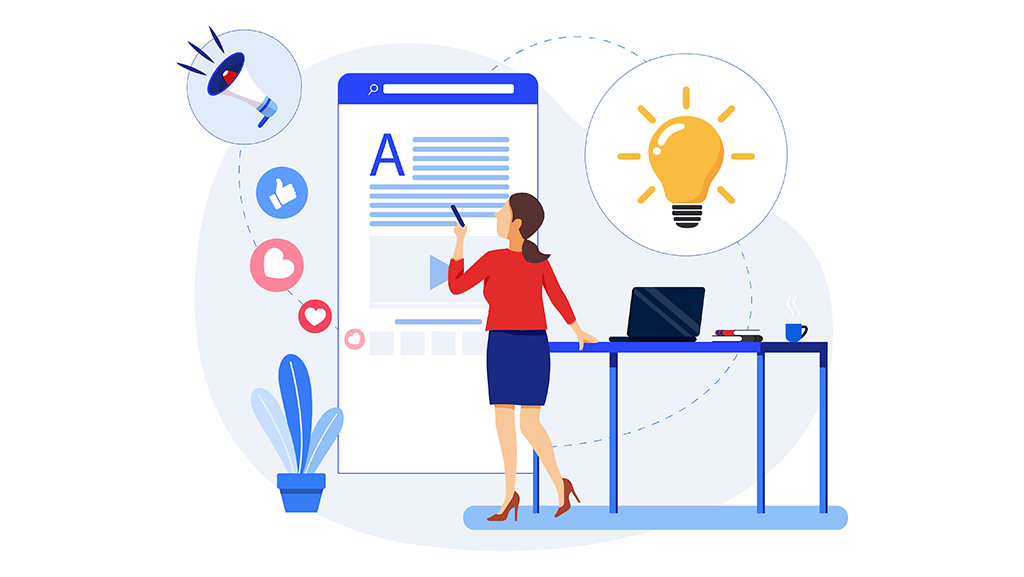HubSpot Smart Content: Dynamic Content Personalization Smart Rules
Who doesn't love a little VIP treatment? Consumers and B2B buyers alike secretly crave a personalized online experience. It's like giving your audience a tour guide who knows exactly where to go, without any bumps or detours along the way. It's like magic! By showing the right content to the right people at the right time, you can make your website and content shine with the sparkle of personalization
What is Smart Content?
Imagine having a website that knows you better than you know yourself! That's the power of smart content, also known as dynamic or adaptive content. It's like having a personal butler who serves up content tailored just for you, based on your interests, past actions, location, and more.
Marketers get to play matchmaker by adding rules that pair visitors with content that speaks to them. This kind of smart content is like the secret ingredient for boosting sales, reducing friction, and making it easier for existing customers to find what they need. It's a fun way to create unforgettable experiences and build relationships with prospects and customers, all while growing your business like a boss!
Types of HubSpot Smart Content
Excited to add some extra flair to your content? Good news! HubSpot's got you covered with smart content options that are only available to Marketing Hub Professional and Enterprise users. Think of it as a secret club, but instead of handshakes and secret passwords, you get to customize websites and landing pages, emails, and chatbots. Want to change the text, form fields, or CTAs to match your audience's vibe? No problem! You're in control and ready to make your content sizzle.
But, where shouldn't you use smart content? Think of it like a secret hideout - not all places are suitable for the magic of personalized content. HubSpot suggests steering clear of smart content on thank you pages and blogs. The thank you page is like a victory lap after visitors submit a form, but there's just not enough time to decide if the smart content matches their style. And using smart content on blogs? That's like putting a spell on your RSS readers and SEO ranking - not cool. Better to stick with simple and straightforward on these pages. It can be a great tool for your inbound marketing strategy!
HubSpot Smart Content Rule Categories
Okay, you've got the "what and where" of smart content figured out, now it's time to figure out the "who." Who gets to experience the magic of personalized content? Who gets to see the sparkle and shine of a perfectly tailored online experience? It's time to decide!
- List membership: Want to treat your HubSpot CRM peeps like royalty? Give them a customized experience based on their special list status.
- Device type: Tailor the experience for your website visitors, whether they're on a mobile device, tablet, or desktop.
- Ad source: Running an ad campaign? Give those ad clickers a special treat with different content from those who found your site another way.
- Lifecycle stage: Give your audience a VIP experience by showing them content that matches their place in the buyer's journey. Are they almost ready to make a decision or are they already loyal customers? You decide.
- Referral source: How did they find you? Was it a Google search, an ad campaign, or a backlink? Customize their experience based on the path they took to reach you.
- Country and language: Let your visitor's location be your guide. Show them content based on where they're from and the language they prefer.
- Query parameter: Change up the content based on the parameters in the visitor's page URL. It's like a choose-your-own-adventure story!
See: 10 ways to get the most of HubSpot CRM
HubSpot Smart Content Examples and Use Cases
Want to see smart content in action? Check out these 10 examples of HubSpot smart content that'll take your personalized content game to the next level and leave your visitors grinning from ear to ear.
- CTAS - Show off your CTA magic! Create a rule for your visitors' lifecycle stage. If they're a lead, woo them with a "request a demo" button. If they're a customer, ask for a review in style. If they've already downloaded an offer, surprise them with a new CTA next time.
- MOBILE CTAS - Make your mobile users smile! Create a smart mobile CTA variation that's easy on the eyes and only shows a simple button. No more squinting at text-heavy graphics!
- MOBILE FORMS - Keep it simple, mobile visitors! Use a smart content module on your landing page to present a simplified form just for mobile devices.
- SMART TEXT BY COUNTRY - Get geographical with your content! Automatically show accurate pricing for your Canadian and U.S. buyers. And if you cater to foreign countries with different languages, show your content in the correct language based on the user's IP address.
- EMAILS - The sky's the limit for email personalization! Use rules based on a recipient's list membership to edit the email subject line or body copy based on their job title, role, buyer's journey, buying history, and more.
- NEWSLETTERS - Make your newsletters a hit! Tailor the content to a contact's pain points, industry, or buyer's stage.
- LANDING PAGES - Make your landing pages stand out! Tailor the headline and body text for those already entered into your CRM based on their buyer journey stage, role, industry, and more.
- AD SOURCE - Make a personal connection with your users! Personalize their experience based on the ad they clicked and match the offer on the landing page to the value proposition of the ad.
- WORKFLOWS - Streamline your automation! Simplify your automated workflows by customizing the subject line or body of an email based on the recipient's job role.
- CHATBOTS - Chat away with your visitors! Customize a chatbot conversation to display different questions based on their responses. And determine which chatbot appears based on their history or prior engagement. For example, show a chatbot with a CTA follow-up to a previous offer they downloaded!
Add a Smart Rule to the email content in HubSpot
Here's how to add smart rules,
- Go to Marketing in the Main Navigation bar.
- Select Emails, and create/edit the desired email.
- In the email settings, find the Add Smart Rule option below the subject line.
- Click the option to open the Smart Rule Dialogue Box.
- Choose the appropriate category for your needs.
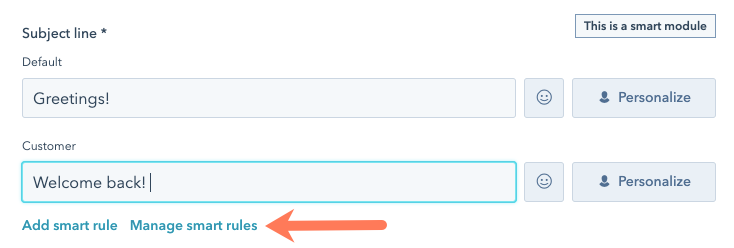
To Add Smart Rules to Modules (Text, CTA, Images, etc.) in HubSpot
- Hover over the desired module and click "more".
- Select the option to add Smart Rules.
- Use the left-side editor to create the content for the CTA button, in accordance with the Smart Rule.
Manage Smart Rules for Subject Line or a Module
Ready to rock those smart rules like a boss? We've got your back! Managing those clever little guys has never been easier, just follow these simple steps and you'll be ruling the smart rule roost in no time!
- Navigate to Marketing in the main Navigation bar in HubSpot, then go to Emails.
- Edit the email you want to manage smart rules for and go to the settings tab.
- Click on "Manage" under the subject line to manage smart rules for the subject line.
- In the smart-content-settings tab, you can edit existing rules or delete all and start fresh.
- To manage smart rules for modules (Text, CTA, Images, etc.), hover over the module and click "more."
- Choose "manage smart rules" to manage specific module smart rules.
For further guidance, you can approach for professional HubSpot services!
Discover How to Easily Add Smart Rules to Your Webpage or Landing Page!
Smart rules are a powerful feature in HubSpot that allows you to create custom, dynamic content for your website. Let's show you the steps to add smart rules to a Page in HubSpot, making it easy to personalize and optimize your content for maximum engagement."
- Navigate to Marketing in the main navigation bar in HubSpot
- Go to the Website section and select Landing page/Website page
- To add smart rules, create or edit the webpage
- Choose the module to add the smart rules to
- A new window "edit-rich-text-content" will appear
- Click "Add smart rule"
- Pick a smart rule category and set the rules
- Create content for the set rules
- To delete a rule, use the trash icon on the right side of the rule
- To add more rules, click the plus icon below the last rule
- After completion, click "save" and preview the module with the applied rules
- To edit rules later, go to the post, click the module, and find the "Manage" option in the left-side panel
- Edit, delete, or add new rules as needed, and preview the changes.
Take the Guesswork Out of Your Smart Content Success - Measure It!
It's time to party with data! Make sure to measure and see how your smart content is shaking things up. Look at your before-and-after stats like email clicks, landing page submissions, and CTA conversions. In the current market, it's all about giving your visitors a unique and personalized experience to stand out from the crowd. The goal is to make their journey smooth and delightful - just like a flywheel that keeps spinning with happy customers at the center of it all. Consider seeking professional HubSpot services for guidance!