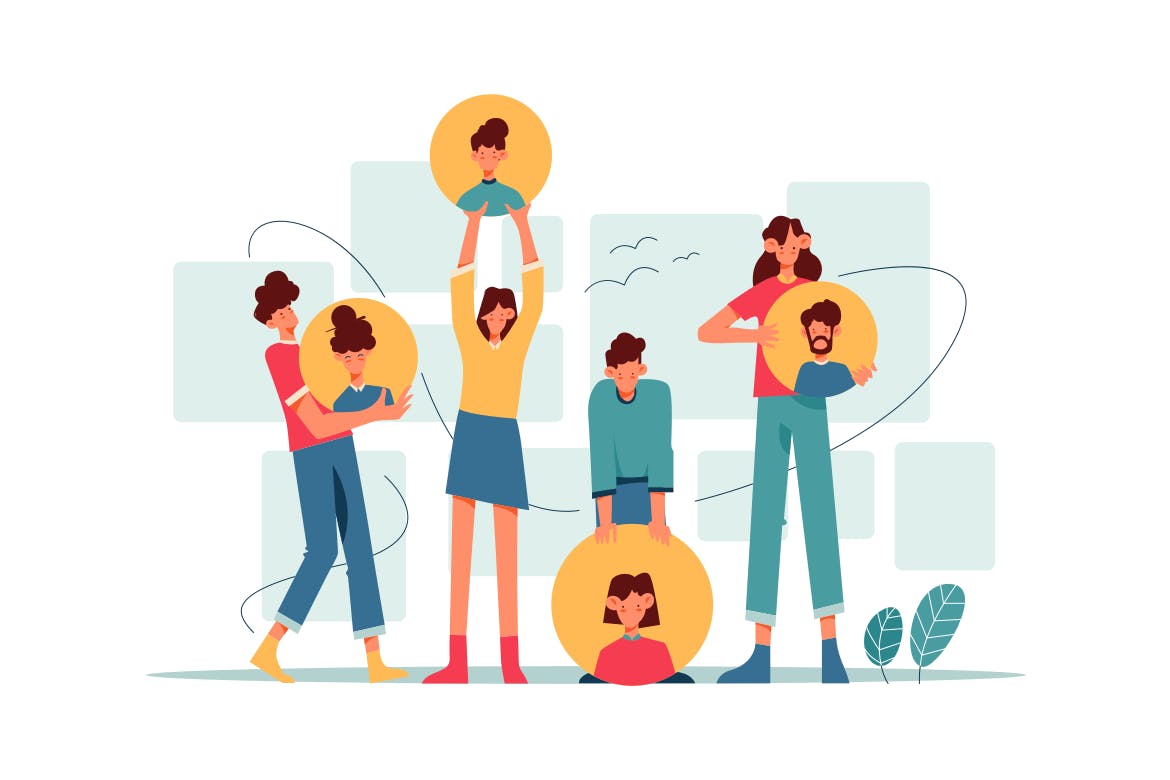HubSpot Tracking URL Mastery: Setup and Insights
In the evolving digital realm, URL trackers have emerged as crucial elements of a good digital marketing campaign. They offer substantial data into how well your marketing endeavors are performing, empowering you with information to make informed decisions. But what is the essence of URL trackers and what makes them indispensable?
This article will probe into the basics of how to create a tracking link and its critical role in your marketing blueprint. Therefore, if you aspire to elevate your marketing strategy, continue reading to unveil the impact of URL tracking.
Setting Up Tracking URLs in HubSpot - A Step by Step Guide
Tracking URLs are your secret weapon in measuring the awesomeness of your marketing campaigns. They provide HubSpot with juicy information whenever visitors make their way to your site through those URLs.
It's like having a backstage pass to all the action! So, when you want to track the traffic flowing from your campaign to a page that's rocking the HubSpot tracking code, all you gotta do is create a tracking URL. Whether it's an email blast, a PPC campaign, or some fancy banner ads, these tracking URLs got your back. And guess what? You can even spice up the URL from your scheduling pages by adding some nifty parameters in the Tracking URLs tool.
Create a Tracking URL
Now, here’s how to create a tracking URL in HubSpot,
Step 1: Open your HubSpot account and locate the settings icon in the main navigation bar - it's the one that looks like gears. In the left sidebar menu, find and click on "Tracking & Analytics" and then select "Tracking URLs."
Step 2: Look for the "Create tracking URL" button in the upper right corner and give it a click. A right panel will appear where you can set up your tracking URL. Start by entering a valid URL for the page you want to track. Don't forget to select the appropriate protocol (http:// or https://).
Step 3: Next, you'll see a dropdown menu labeled "UTM campaign." Choose the HubSpot campaign under which you want the visits to this tracking URL to be categorized in your analytics tools.
Step 4: The dropdown menu labeled "Source" is where you'll select the source for your tracking URL. This will help categorize the visit in your analytics, including the traffic analytics tool.
- For email marketing, choose this option if you're using the link in a marketing email.
- For paid search, select this option if you're using the link in a paid search campaign.
- For organic social, choose this option if you're using the link in a social media post.
- For paid social, select this option if you're using the link in a paid social media campaign.
- For other campaigns, select this option and enter a Custom UTM Source if you want to give a custom source (e.g., FB_Campaign_1).
Step 5: The "UTM Medium" field is optional. If applicable, enter the name of your banner ad, social post, email, or any other medium you're using. This field is particularly useful when you drill down into a specific campaign categorized under "Other campaigns."
Step 6: The "UTM term" field is also optional. Use it if you want to track keywords in a pay-per-click ad in systems like AdWords and Google Analytics. Lastly, the "UTM content" field is optional as well. If you have multiple ads on your page and want to differentiate between them, enter a name for each ad in this field.
Step 7: Once you're done setting up the tracking URL, click on the "Create" button. If you want to create another tracking URL right away, click "Create and add another."
Add a tracking URL to your content
Well, you can also add that URL link to your content. Want to know how? Let’s see!
Step 1: Open your HubSpot account and locate the settings icon in the main navigation bar.
Step 2: In the left sidebar menu, find and click on Tracking & Analytics, then select Tracking URLs.
Step 4: Hover over the tracking URL you want to use and click the Actions dropdown menu. From the dropdown menu, choose the option to Copy tracking URL. If you prefer a shorter link, select Copy short URL instead.
Step 5: Now, simply add the copied URL to your content and you're good to go! Get ready to track those clicks like a boss with this stepwise guide on creating a tracking
Importance of Custom HubSpot UTM Parameters
Now, why does that matter, you ask? Well, it's all about measurement. With these custom UTM parameters in place, we're able to gauge the success of our campaigns down to the finest detail. We can pinpoint the channels that are hitting it out of the park and those that might need a little extra TLC. And the best part? We're not just throwing darts in the dark – we're making decisions based on solid data.
But here's where the magic really happens – precision. These custom HubSpot UTM parameters give us the power to track the exact origins of our website traffic. We can see which marketing channel or campaign is the driving force behind those clicks. It's like having a GPS for our audience's online journey. And let me tell you, that kind of intel is pure gold.
And hold onto your seats, because there's more. These custom hubspot utm tracking parameters spill the beans on user behavior – we're talking clicks, conversions, and engagement metrics. It's like having a direct line into our audience's thoughts and actions. Armed with this data, we're not just marketers anymore – we're mind-readers. We can fine-tune our messaging, tailor our approach, and get the most bang for our marketing buck.
Building Tracking URLs: Choosing the Right Destination URL
To build a tracking url hubspot, simply append the hubspot utm tracking parameters to your destination URL using the "?" symbol to separate the URL from the parameters, and the "&" symbol to separate multiple parameters.
Once you have built your HubSpot tracking URLs, you can use them in your marketing campaigns to track the performance of different channels, campaigns, and content variations. By analyzing the data collected from your HubSpot tracking URLs, you can gain insights into which marketing efforts are driving the most traffic, conversions, and revenue.
In the digital realm, keeping tabs on your online campaign's performance is a must. It's the compass guiding your marketing ship, enabling savvy decisions that refine your strategies. And guess what? We've got a powerhouse tool for the job: tracking url hubspot.
Step one on this journey? Picking a destination URL. This is where your visitors set foot after clicking your HubSpot tracking URL. Make it count by choosing a spot that vibes with your campaign and serves up a seamless user journey. Could be a landing page, a cool product page—whatever suits your marketing groove.
Now, onto the main event: UTM parameters sliding into your HubSpot tracking URLs. Think of UTM parameters as little data badges hitching a ride on your URL's tail. Here are the big ones to know:
- Source (utm_source): This parameter allows you to identify the source of your traffic, such as a specific website, search engine, or social media platform. For example, if you are running a Facebook ad campaign, you can set the utm_source parameter to "facebook".
- Medium (utm_medium): This parameter helps you identify the medium through which your traffic is coming, such as email, organic search, or paid search. For example, if you are running a Google AdWords campaign, you can set the utm_medium parameter to "cpc"
- Content (utm_content): This parameter is used to track different versions of the same ad or content. It can be particularly useful for A/B testing or tracking the performance of different elements within a campaign. For example, if you are running two different versions of a banner ad, you can set the utm_content parameter to "banner_ad_1" and "banner_ad_2".
- Term (utm_term): This parameter is primarily used for tracking keywords in paid search campaigns. It allows you to identify the specific keyword that triggered the ad. For example, if you are running a Google AdWords campaign targeting the keyword "digital marketing", you can set the utm_term parameter to "digital_marketing".
- Campaign (utm_campaign):Implementing HubSpot Tracking URLs in Various Channels from HubSpot Account Tracking the success of your marketing campaigns is crucial in order to make data-driven decisions and optimize your strategies. One effective way to track the performance of your campaigns is by using tracking URLs.
Using tracking URLs in email marketing campaigns:
Email marketing continues to be a powerful way to connect with your audience and foster engagement. If you're looking to really dive into how your recipients are engaging with your content, using HubSpot tracking URLs is the way to go.
Let us walk you through how you can seamlessly integrate HubSpot tracking URLs into your hubspot email tracking strategy using your HubSpot account:
1. Start by logging into your HubSpot account and head over to the Marketing section. Now, select Campaign from the drop-down menu.
2. Whether you're creating a fresh campaign or working with an existing one, pick the campaign you want to keep tabs on.
3. Now, go to the "Tracking URLs" tab – it's your gateway to "Create New Tracking URL."
4. Personalize the URL parameters to gather specific data insights, like the source, medium, and the name of your campaign.
5. Once you've fine-tuned your tracking URL, go ahead and copy it. Now, drop it into the hyperlinks within your hubspot email tracking campaign. With everything set, hit that send button and watch your email campaign unfold. Keep your finger on the pulse of your link performance via the HubSpot dashboard.
Harnessing tracking URLs in your email marketing game opens up a world of metrics. Think click-through rates, conversion rates, and the overall campaign pulse. These insights offer a window into what's resonating with your audience, letting you shape and enhance your future campaigns in a snap.
Integrating tracking URLs with social media posts:
Leveraging the power of social media platforms opens up a world of possibilities for businesses to connect with their target audience. When you go on to create tracking links within your social media posts, you gain the ability to comprehensively monitor user interactions with your content, effectively quantifying the impact of your social media marketing endeavors.
Integrating tracking URLs with social media posts in HubSpot can be a breeze if you follow these steps:
1. Get social savvy: Connect your social media accounts to HubSpot by navigating to Marketing > Social > Accounts. Once connected, you'll have access to HubSpot's Social tool for creating and scheduling posts.
2. Code that clicks: When drafting a post, HubSpot will slip in a sneaky tracking code to any generated post URL. This code is solely for the purpose of tracking clicks and making your life easier.
3. Campaign control: If you're using the HubSpot campaign feature, make use of the HubSpot tracking URL builder. This nifty tool allows you to track contacts coming from a social post. Just select "social" as the medium and add the social network as a source. Voila!
4. Contact connections: Forge a direct link between social media activity and the contact activity stream by utilizing the HubSpot CRM. It's like creating a virtual BFF for your social media engagement.
5. Data detective: To unravel the mysteries of your social media posts' performance, dive into the data provided by HubSpot. Head over to Reports > Analytics Tools to access juicy information about social media clicks. Sherlock Holmes would be proud.
6. Crafty URLs: Create your own tracking URLs within HubSpot by trotting over to Reports > Analytics Tools > Tracking URLs. If you're using the link in a social media post, select "Organic social" as the medium. Time to get creative with those URLs!
7. Employee engagement extravaganza: Want to track your employees' social media prowess? HubSpot's Social tool can come to the rescue! Keep tabs on their likes, shares, reposts, and comments on your social media posts. You can even display their engagement on a leaderboard visible to everyone. Game on!
Summing Up
Becoming a HubSpot tracking URLs maestro is a must for any marketer seeking to fine-tune their campaigns and extract invaluable insights. By meticulously configuring tracking URLs, you gain the precision to meticulously monitor the impact of your marketing endeavors across various channels and campaigns. This hands you the tools to dissect data and steer your decisions with data-backed acumen, thereby elevating your marketing game and steering outcomes toward the extraordinary.
What's more, the kaleidoscope of insights delivered when create tracking links opens the gateway to understanding the prime movers of traffic, leads, and conversions across channels and campaigns. Armed with this clarity, you're empowered to channel your resources with surgical precision, spotlighting the strategies that promise the loftiest returns on investment. So, invest the effort to truly grasp the dynamics of hubspot tracking links, and harness the might of data-propelled marketing.